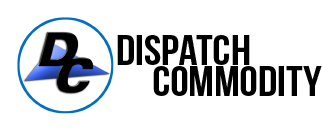Mastering Route Planning: Essential Tips for Bulk Commodity Truck Drivers Using Google Maps
For bulk commodity truck drivers, efficient route planning isn't just about getting from point A to point B; it's about ensuring timely deliveries, minimizing fuel consumption, and maximizing safety. Google Maps has become an indispensable tool in this process, offering up-to-date navigation and traffic data. However, leveraging this tool effectively requires more than just entering a destination. This article provides essential tips for bulk commodity truck drivers to optimize their route planning and checking using Google Maps, including how to create custom routes with pins.
Understanding Google Maps for Route Planning:
Google Maps is a powerful, user-friendly tool that offers real-time traffic updates, route options, and estimated travel times. For truck drivers, it provides a basic framework for planning routes, but it's crucial to understand its limitations and how to supplement it with additional information for comprehensive planning.
1. Start with a Broad Overview:
o Begin by entering your start and end points to get a broad sense of your route.
o Look for major highways or roads that are commonly used for hauling.
o Note any potential trouble spots, like major city centers, where traffic is likely to be congested.
2. Analyze Route Options:
o Google Maps often provides multiple routes. Examine each for potential delays, road types, and distances.
o Avoid routes that pass-through areas with known restrictions for trucks or hazardous materials.
3. Check for Real-Time Traffic and Road Conditions:
o Use the traffic map detail feature to understand current road conditions and plan your departure accordingly.
o Keep an eye on weather conditions along the route, especially in areas prone to severe weather.
4. Incorporate Breaks and Rest Stops:
o Identify rest stops and safe places to park for breaks.
o Plan your breaks to coincide with less congested areas where you can comfortably and safely stop your truck.
5. Understand Limitations and Supplement with Truck-Specific Navigation Tools:
o Recognize that Google Maps is not specifically designed for trucks and does not account for restrictions like bridge heights or truck routes.
o Consider supplementing Google Maps with a truck-specific GPS or navigation app that provides this detailed information.
Adding Custom Routes with Pins in Google Maps:
Creating a custom route in Google Maps by dropping pins is a valuable technique for bulk commodity truck drivers. It allows you to tailor your route more precisely, marking specific points of interest, rest stops, or alternative paths.
1. Start with Your Basic Route:
o Enter your starting point and destination to create the initial route.
o Review the suggested path and identify any sections you wish to modify.
2. Drop Pins for Customization:
o To drop a pin, simply tap and hold on the area of the map where you want to mark. On a desktop, you can click to place the pin.
o Once the pin is placed, it can represent a checkpoint, a rest area, a fuel stop, or any other point of interest.
o After placing a pin, click or tap on it. You'll see an option to "Add stop". Select this to include it in your route.
3. Rearrange Your Stops:
o Google Maps allows you to add multiple stops. You can drag and reorder these stops to create the most efficient route.
o Consider factors like mandatory rest periods, fuel needs, and delivery schedules when arranging your stops.
4. Optimize Your Route:
o Once you've added all your stops, review the entire route. Look for any unnecessary detours or areas where you can optimize further.
o Remember to check for any truck restrictions or height clearances along this custom route.
5. Save Your Custom Route:
o After finalizing your route, you can save it for easy access later. On the mobile app, tap on the three dots in the top-right corner and select "Save route".
o On a desktop, you can click on the menu button (three lines) in the top-left corner and select "Your places" > "Maps" > "Create Map" to save a more detailed custom route.
6. Share Your Route:
o If you're part of a team or want to share your route with others, Google Maps allows you to share directly via a link.
o Tap on the share icon and choose how you'd like to share it. Others can then view your custom route and stops.
Route Checking Tips:
1. Double-Check Route Restrictions:
o Before you set off, double-check any potential restrictions on your route, such as low bridges, weight limits, or truck-prohibited roads.
o Confirm that your route complies with local and state regulations for bulk commodity transportation.
2. Monitor Traffic Regularly:
o Keep Google Maps open to monitor traffic conditions in real-time.
o Be prepared to adjust your route if unexpected delays or incidents occur.
3. Stay Informed About Destination Details:
o Know the specifics of your destination, including entry points, offloading areas, and check-in procedures.
o If delivering to a new location, consider calling ahead to confirm these details and any special instructions.
4. Use Satellite and Street View for Familiarization:
o Use Google Maps' satellite and street view features to familiarize yourself with the route and destination.
o Look for landmarks, tricky turns, and entry points so you're prepared upon arrival.
Effective route planning and checking are vital for bulk commodity truck drivers to ensure safe, efficient deliveries. While Google Maps is a powerful tool, it's important to understand its limitations and supplement it with additional information and truck-specific navigation aids. By following these tips and utilizing the custom route feature with pins, drivers can optimize their routes, anticipate challenges, and navigate with confidence. Remember, a well-planned route is the foundation of a successful, stress-free journey on the road. Let us help grow your business today! Contact Us